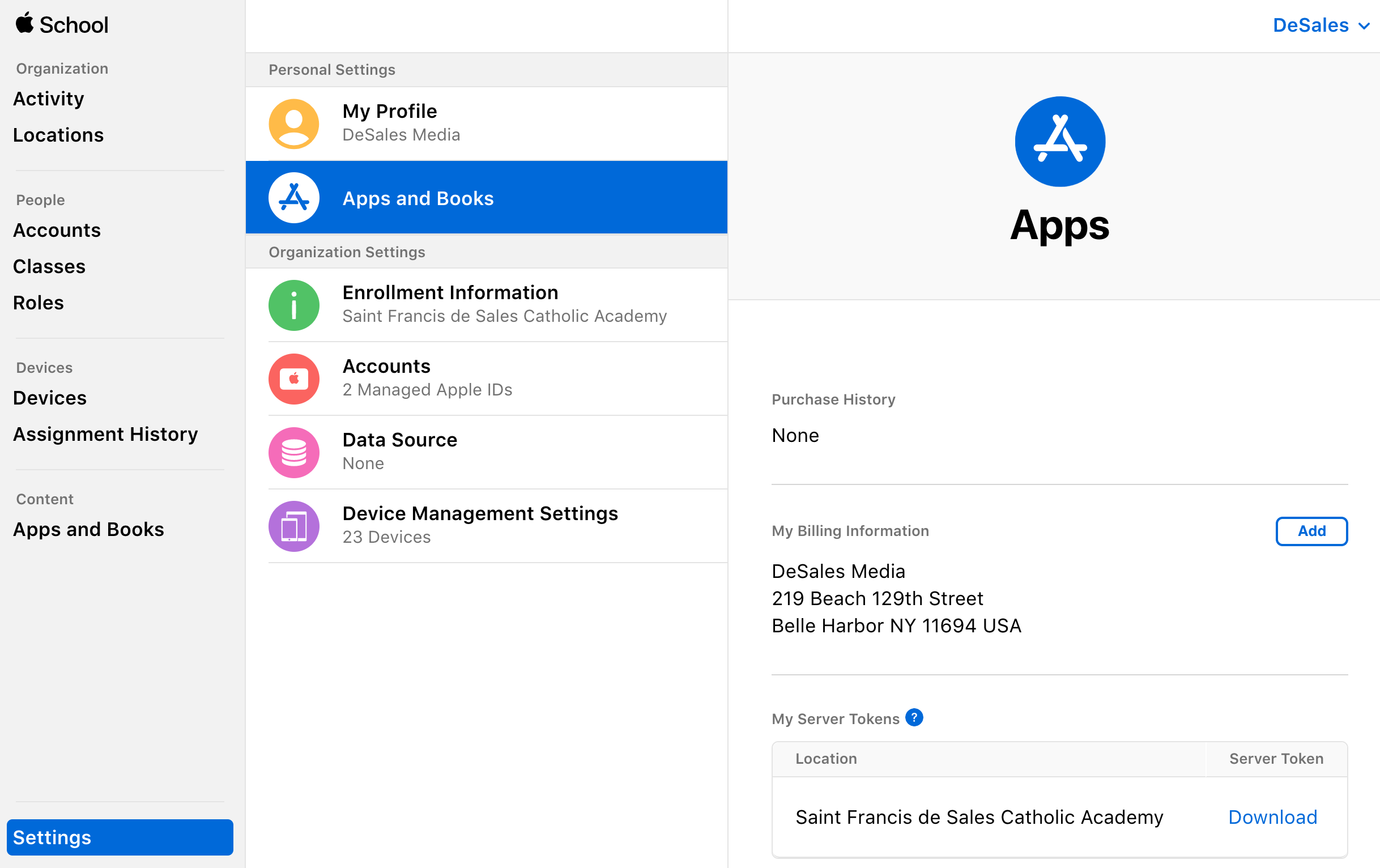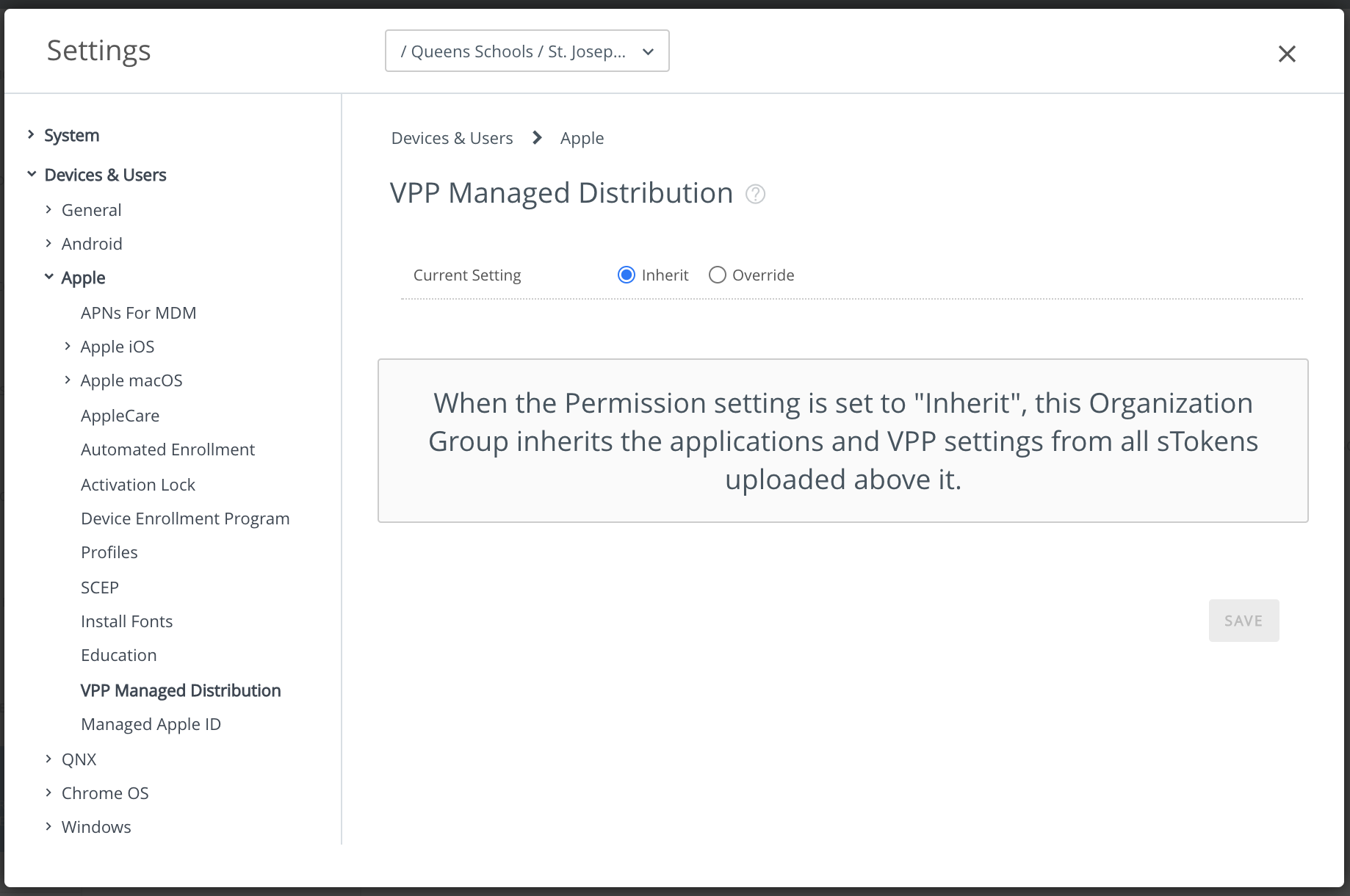How do I install a VPP token for the first time?
Export the server token from
Apple School Manager
(ASM):
- Login at https://school.apple.com
- Click Settings (lower left corner)
- Click Apps & Books (the first time you go there you will need to click Get Started, choose your Location, and click Agree to the Terms & Conditions; if you do not see Apps & Books, let me know)
- In the section called "My Server Tokens" click Download.
- Save the File. This is known as the "sToken"
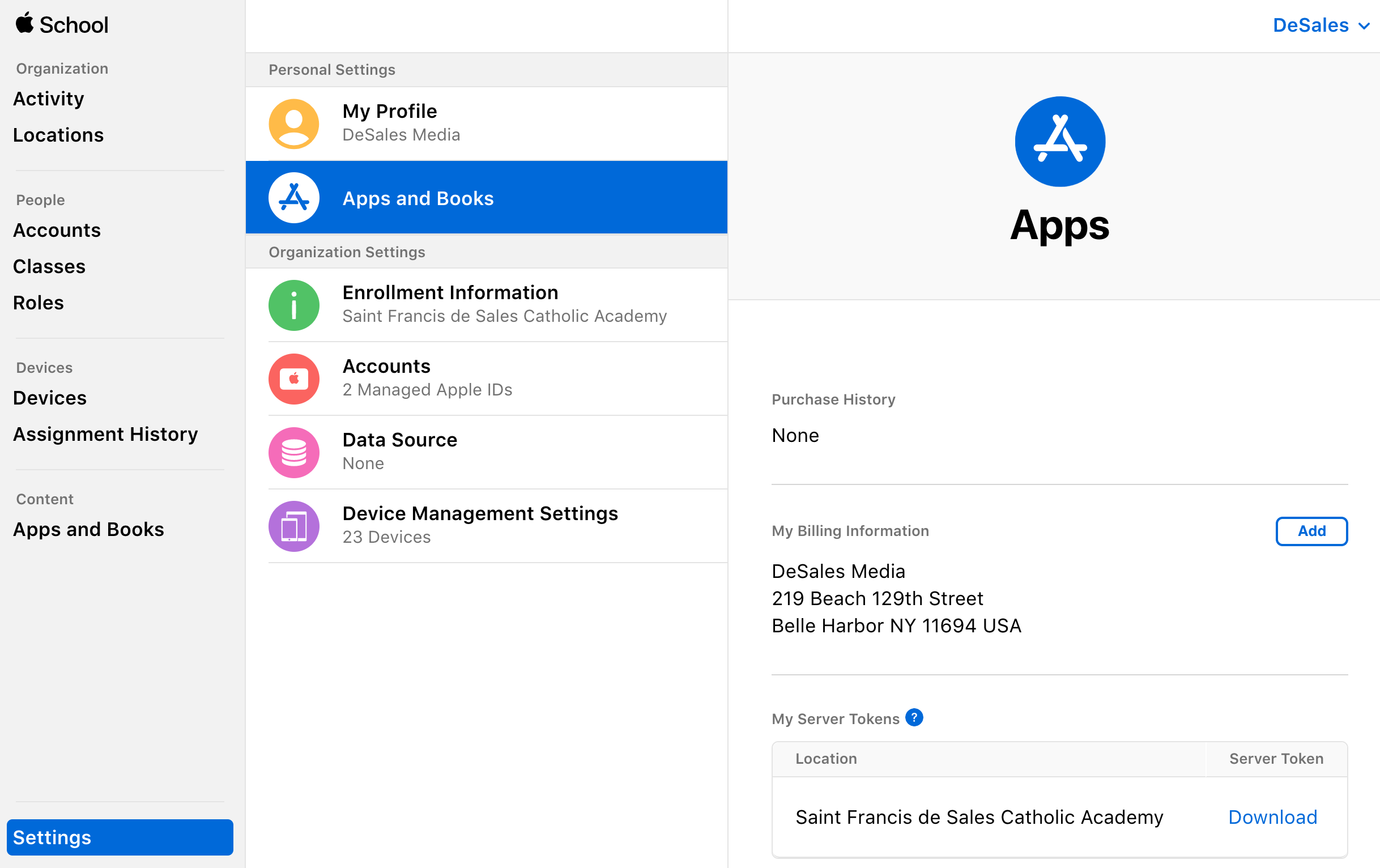
Import this token into Workspace ONE:
- Login at https://cn420.awmdm.com/AirWatch/Login
- Click Groups & Settings (lower left)
- Click All Settings, Devices & Users, Apple, VPP Managed Distribution
- Click in the radio button to select Override at the top of the page
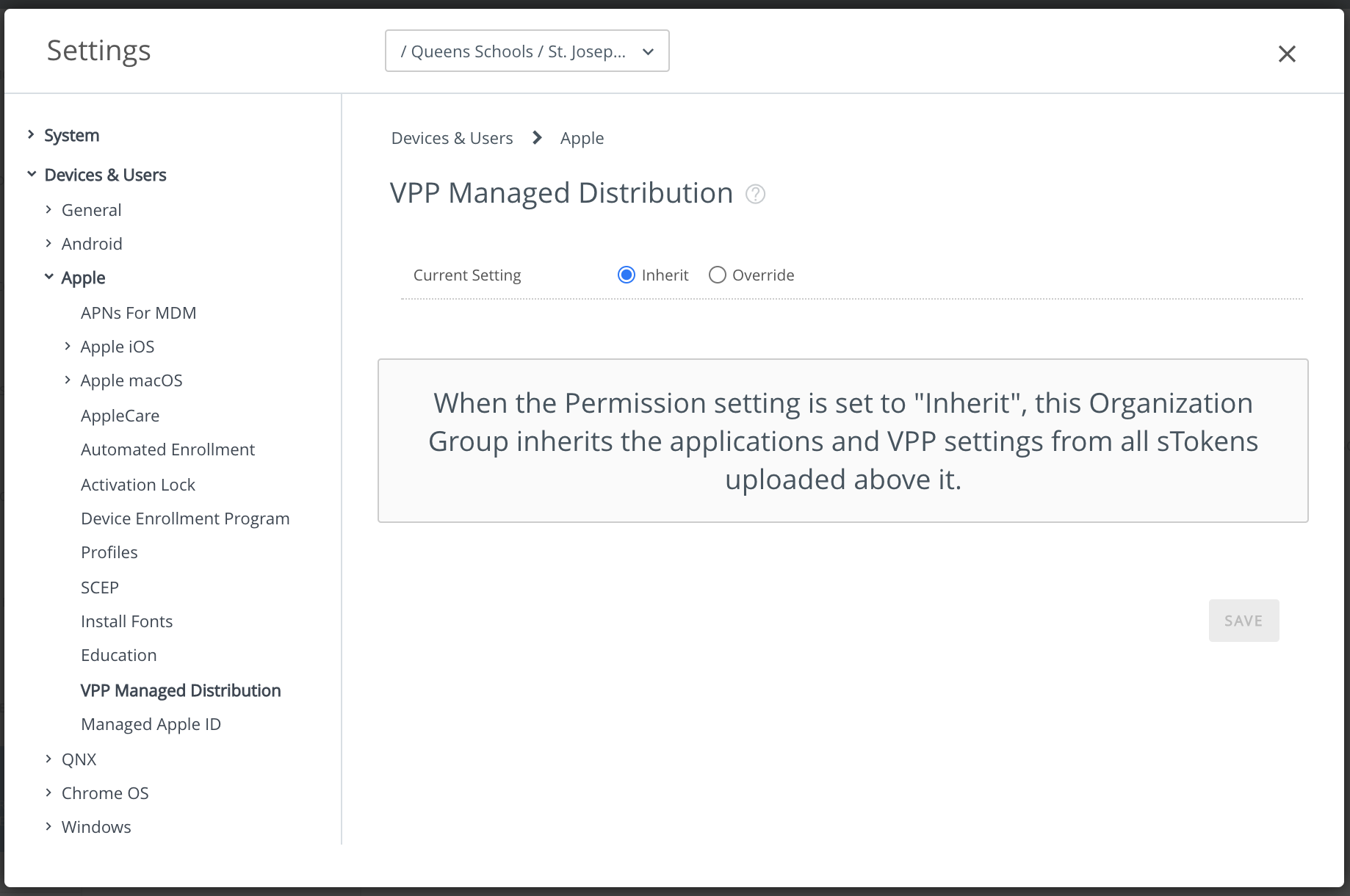
- Enter a Description (it doesn't matter what you enter, but you cannot leave it blank)
- Click the Upload button to the right of the sToken field.
- Click Choose File, select the file, click Save, and Save (you may need to scroll down or make your window larger to see it)
- The date next to Valid Until should have changed to a later date (about one year from now)