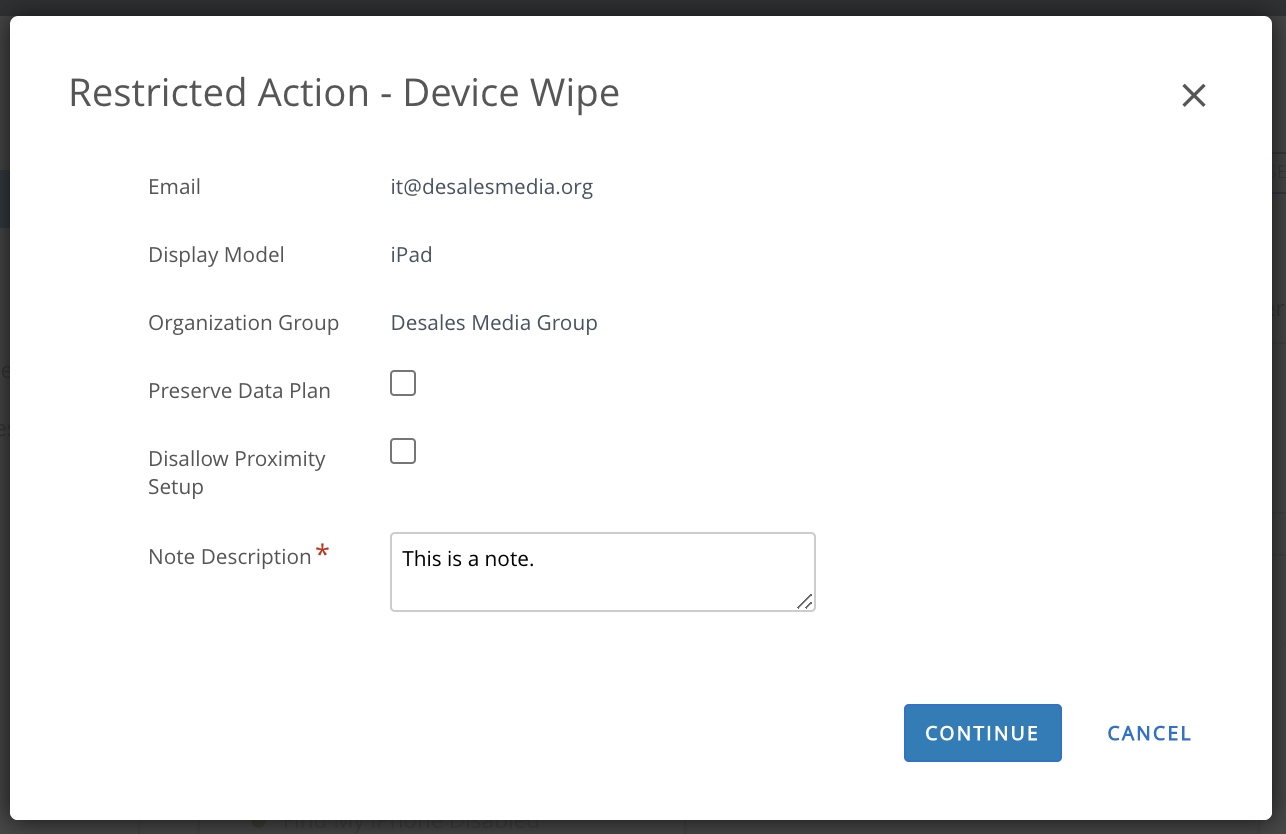How can I perform a Device Wipe?
Make sure the iPad battery is at least 50% charged. Also, make sure you know the
username which this iPad is enrolled with. If you do not know the usernames it was previously enrolled with, you should
identify an available username to be used for enrollment.
- From Workspace ONE, click on Devices (in the menu on the left), click List View, click the name of the iPad (or enter the serial number in the search box), click More Actions (in the far upper right), then scroll down and choose Device Wipe.
- A window will pop up and although you might not see a scroll bar, you need to scroll to the bottom.
- Enter something in the Note Description box. It doesn't matter what you enter, but it cannot be blank. Click Continue.
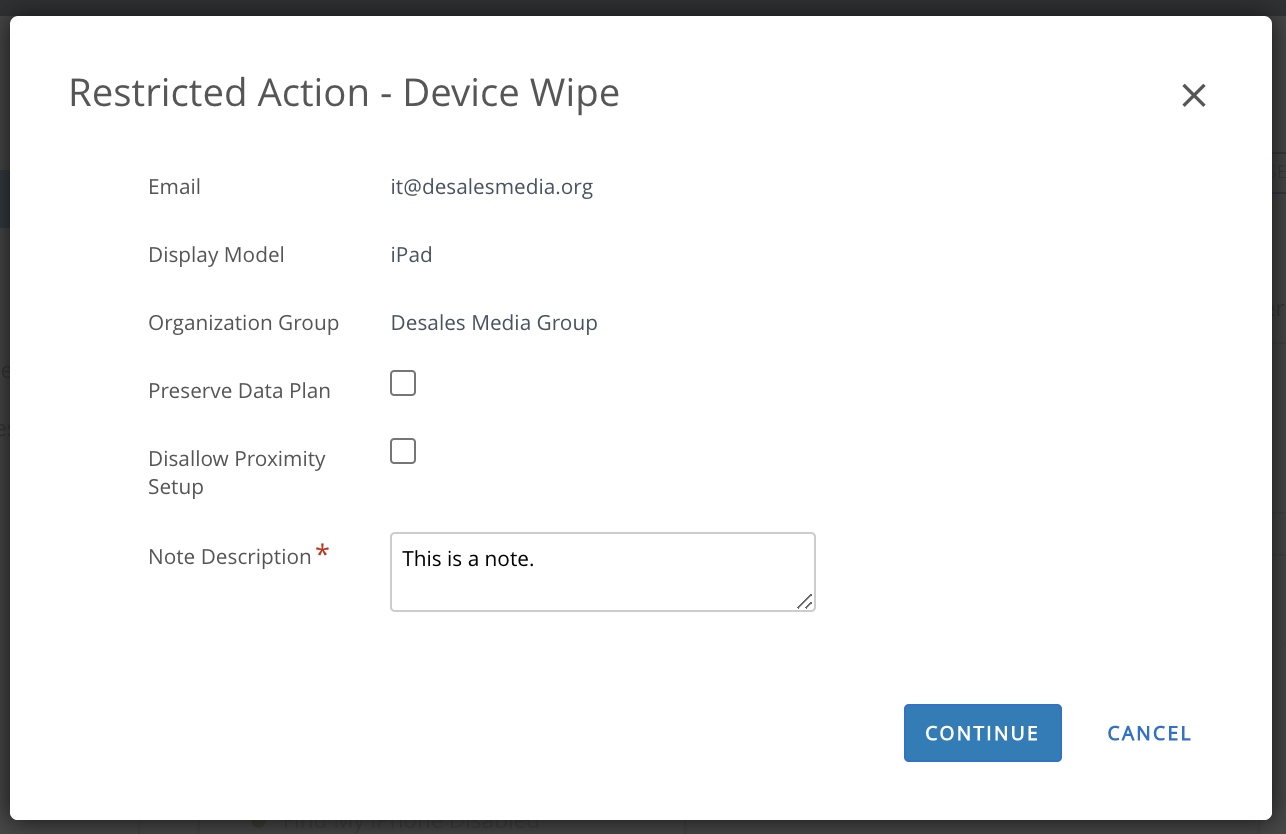
- Another window will pop up asking you to confirm your Security PIN. You would have set your PIN the first time you logged into Workspace ONE. If you do not know your PIN, you can email ipads@desalesmedia.org. If the iPad is powered on and connected to the Internet, it will begin to reboot within about 30 seconds.
- After about three minutes, when you see the Hello message on the iPad, press the Home button to get started.
- Select English as the language and United States as the Country. Then connect to a Wi-Fi network (if you use the cellular network the iPad might hang while installing apps and require you do Device Wipe again).
- Tap Continue or Next at the prompts. Choose Enable Location Services.
- When you get to the Home Screen, wait about 5 minutes for the Hub and other default apps to install.
- Open the hub app, tap I Understand (at the very bottom), then I Agree and login with the enrollment credentials (they are typically all CAPS).
- You may receive prompts asking you if you want to allow the Hub app to track your location; choose Allow or Always Allow.
- It will take between 10 and 30 minutes to finish installing all of the remaining apps. You can open the Catalog app to check the progress.